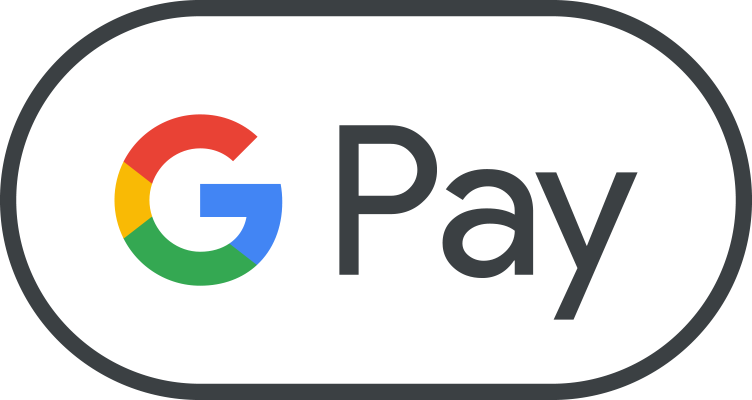
Why use Google Pay to pay in stores?
Google Pay is the fast, easy, and secure way to pay on sites, in apps, and in stores using the cards saved to your Google Account. To use Google Pay to pay in stores, you'll need an Android phone.
Don’t worry about your credit card rewards -- you get the same benefits using your card through Google Pay as you would scanning your card the old-fashioned way. With Google Pay, you can also save your loyalty cards, gift cards, and tickets and pay for transit using your phone.
What you can do with Google Pay in stores?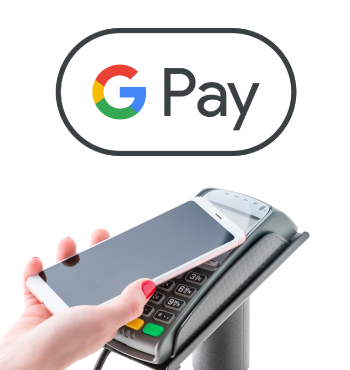
Check out
No need to dig out your wallet. Just unlock your phone, hold the back of your phone close to the terminal for a few seconds, and follow the instructions to check out in supermarkets, pharmacies, and other stores.
Use loyalty & gift cards
Earn points and redeem gift cards at your favorite stores. Learn how to add loyalty and gift cards to Google Pay.
Use flight or event tickets
Add flight or event tickets directly to Google Pay. Whether you’re at the airport or in line outside the concert or big game, all you need is your phone to gain entry.
Learn how to use flight or event tickets.
Pay for transit
Add convenience to your commute by saving your train or bus tickets in Google Pay.
Get started using Google Pay in stores
Ready to get started using Google Pay to buy in stores? Getting set up is easy and should only take a few minutes. Just follow the steps below.
Step 1: Set up the app
- Make sure your phone is running Android Lollipop (5.0) or higher and meets the requirements to pay in stores.
- Download the Google Pay app.
- Open the app and follow the instructions.
Step 2: Add a payment method
If you didn’t add a payment method when you set up the app or want to add another payment method, here’s how to add one.
- On your Android phone, go to your payment methods in Google Play.
- Tap Add a payment method.
- Chose the payment method you want to add.
- Follow the on-screen instructions.
If you have trouble adding a card, make sure your card is on the list of supported cards.
Step 3: Make your first payment
- Shop at any store that accepts contactless payments. Here’s a list of major stores that accept Google Pay.
- When you’re ready to check out, unlock your phone and hold the back of it to the payment terminal screen until you see a blue checkmark on your phone.
- If prompted, follow the instructions on the payment terminal.
Learn more about how to pay in stores.
Look for these symbols: 
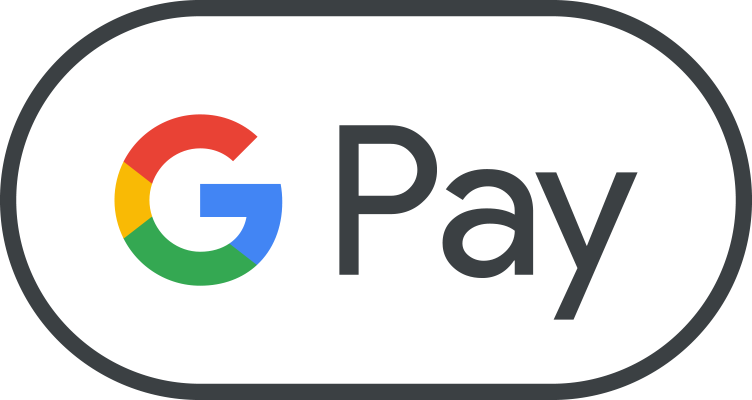
How to edit your payment method
- Open the Google Play app.
- At the top right, tap the profile icon.
- Tap Payments & subscriptions > Payment methods > More > Payment settings.
- If asked, sign in to Google Pay.
- Under the payment method you want to remove, tap Edit.
- Make your changes.
- Tap Update.